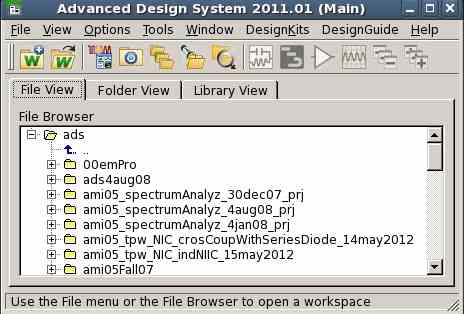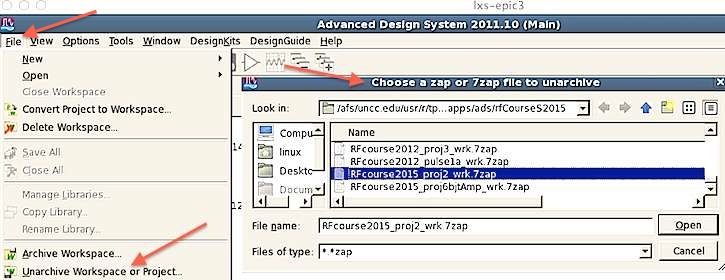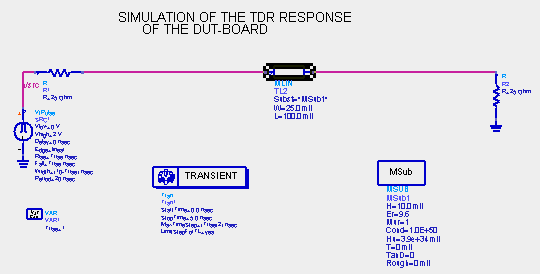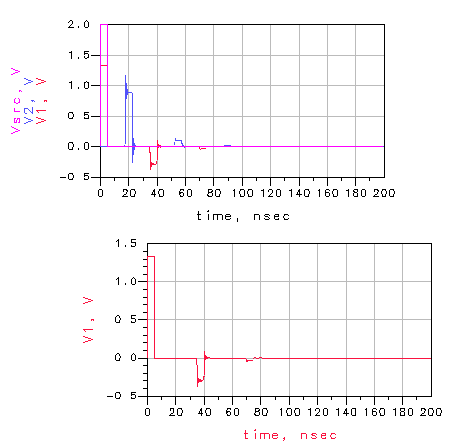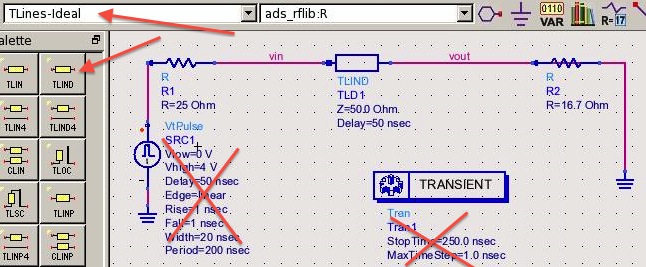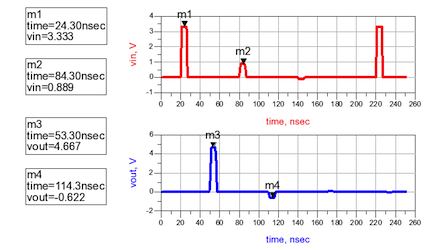Electromagnetic Waves
Project
Time-domain pulse
reflections
Overview
Work in assigned project groups.
The objective of this project is to simulate and measure time-domain pulse
reflections.
NOTE: Use the Project Report Template
IN NO CASE may code or files be exchanged between students, and
each student must answer the questions themselves and do their own
plots, NO COPYING of any sort! Nevertheless, students are
encouraged to collaborate in the lab session.
Part 1: Measurements
Part 2: Simulation
Start the software:
From a Linux terminal, ADS should be available in the
menu (Applications::ElecEngineering::KeysightAdvancedDesignSystem)
From a PC terminal, you must first open a remote Linux
session,
then proceed as for a Linux terminal
For snapshots use the
Linux menu Applications::Graphic::Ksnapshot and select the option to
take a legible snapshot of a window rather than a full screen
snapshot.
Note: (the following note may not be valid after 2009)
If you
find that you have printing problem, see if you have a file
".XprinterDefaults" in your home directory. Move this file to
".XprinterDefaultsOld", and restart ADS ... it will write a new
copy of this file that should enable printing.
if this does not work, move your current ".XprinterDefaults"
file to ".XprinterDefaultsOld", and try downloading .XprinterDefaults
to your home directory. (To download you may need to hold down
the "shift key" while you click on the link.) Select the LPDEST
printer by File-->PrintSetup-->Options and select Default
Printer ($LPDEST) on default_queue
FIRST: create a folder/directory in your home directory named apps and a subfolder in apps named ads
After ADS starts you should get a starting window similar to
this (navigate into your apps/ads folder):
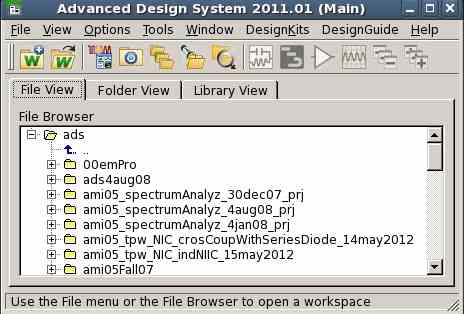
Click the help menu item in the upper right (MenuBar::Help)
and read through the on-line manuals (see the help tab in ADS),
for particular questions it is usually best to use the help
index from the ADS window MenuBar::Help to search the manuals.
Note: there might be a bug with the
main help items, in that you may need to have a web
browser such as fireffox open before help will appear in the
browser window .
Load and run the pulse example as follows:
Download the 7zap
archive as follows:
- Download the 7zap archive RFcourse2012_pulse1a_wrk.7zap
to your ads directory
- Use MenuBar::File::Unarchive to extract the project into
your ADS directory as follows
You should find a new directory RFcourse2012_pulse1a_wrk
created in apps/ads
Run ADS and open the new RFcourse2012_pulse1a_wrk workbook
by double-clicking it
Go down through the directory tree to pulse1/schematic and
double click that schematic file, and the following schematic
should appear. (1 mil = 1/1000 inch)
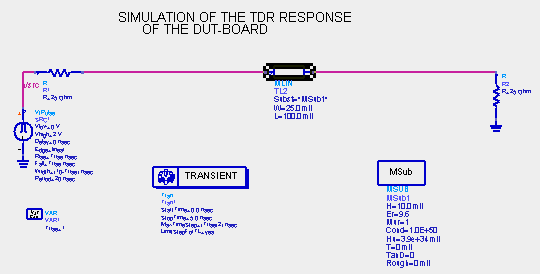
Double-click the transmission line and look at the variables
in the pop-up menu.
Use the mouse to select the variables and observe the
changing description at the bottom of the pop-up.
Double-click the "gear" icon (shown below) in the upper
right of the window to simulate.

The data plotting window should appear.
Click the "rectangular plot" icon (shown below) in the left
of the new popup window to get a plotting grid by dropping the plotting box in the visible area.

In the
pop-up window:
Select DataSet -> V1 -> Add
Select DataSet -> V2 -> Add
Select DataSet -> Vsrc -> Add
Click OK at the bottom of the popup
Drop a second plotting box in the visible area, and in the
pop-up window:
Select DataSet -> V1 -> Add
Click OK, and the following Time-domain plot should appear.
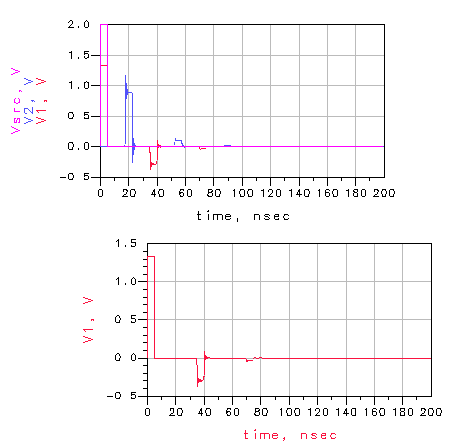
Save your schematics and plots before exiting ADS
- Exit the program, File->Exit.
- Change the simulation example to match our lab experiment
- Make a copy of the the
pulse1/schematic from project 1
- Right-click and select "copy cell" to make a copy of this
earlier design, and edit it to reflect the new scenario.
Replace the "MLIN" transmission line with an
appropriate-length TLIND line as shown below (see upper left
red arrows below).
- For the experiment in the lab, our source impedance will be
25 ohms, our transmission line will be 50 ohms, and our load
impedance will be 16.7 ohms. Please note that the
voltage listed on the pulse generator in the lab is the
matched-load voltage, not open circuit voltage. (Beware: some generators may display the matched-load voltage and some may display the open-circuit voltage) If
you are simulating this before your measurements, set the
pulse for 0.4 microsecond pulse period, 40 ns wide and 8.4 ns rise/fall , .
- Simulate for 500 ns, to see at least one full cycle of the
pulse generator.
- Based on your measurements in the lab, change the values on
the schematic of the voltage source voltage, pulse width,
pulse period, etc. and edit the transmission line time delay,
such that your final simulation results match your
experimental results
- Adjust the transmission line delay to better match the delay observed in the lab experiment
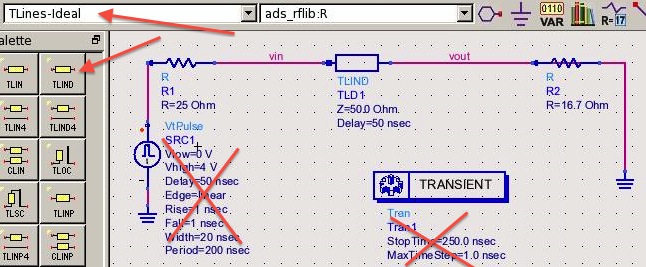
Fig 003
Save a snapshot of your new schematic and paste it into your
report.
(SEE BELOW FOR THE REPORT TEMPLATE)
- Make sure that your
plots, component
values,
legends, axes, and fonts are legible in your report!
- For snapshots use Linux Applications::Graphic::Ksnapshot and select the option
to take a legible snapshot of a window rather than full screen
Make sure that your
plots, component
values, legends, axes, and fonts are legible in
your report!
Run the simulation and plot the voltages at the input and
output of the transmission line, and add 4 markers to
show the pulse voltages of the first two pulses at the input
and output of the transmission line as shown below:
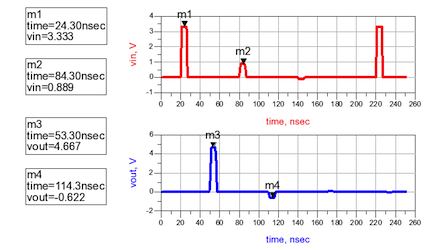
Fig 004
Compute Gamma 1 from the component values on the schematic
(reflection coefficient at 1st reflection, at interface
between source and transmission line)
Does the simulated voltage agree with your computed
reflection coefficient?
Compute Gamma 2 from the component values on the schematic
(reflection coefficient at the reflection at far end of line,
at the load)
Compute Gamma 3 from the component values on the schematic
(reflection coefficient at input, after "round-trip" return)
At the input of the line, for
the first pulse reflection, what is the reflection coefficient
Gamma1?
At the input of the line, for the first pulse reflection,
what is the incident pulse voltage, reflected pulse voltage,
and total voltage?
At the output of the line, for
the first output, what is the reflection coefficient Gamma2?
At the output of the line, for the first pulse output, what
is the incident pulse voltage, reflected pulse voltage, and
total voltage?
Save your schematics and plots before exiting ADS
Report Data
- ============================
WARNING !! ====================================
- **** WARNING **** YOU MUST USE
THE PROJECT REPORT TEMPLATE Below:
- See the Project
Report Template at bottom of this page
- A well-written report/paper is
EXPECTED
- STRONGLY RECOMMEND that you read IEEE
authorship series: How to Write for Technical Periodicals
& Conferences
- Clearly describe everything, including:
- variables in block diagrams
- variables in formulas
- units of variables kHz, pF, nH, m, s,
- all traces on plots
- all curves on plots
- all results in any tables
- Minimum required data content for
your report and demos
- Required theory/formulas numbered as below:
- (1) Reflection coefficient formula
- (2) Total voltage formula
- Required figures numbered as below:
- Any illegible plots receive zero credit (must be able to read all numbers, axes, labels, curves, grids, titles, legends)
- All plots must of professional quality as in IEEE papers
- LEGIBLE ADS schematic of the system as in Fig 003 above with delay and loading adjusted to match the measured system, with appropriate caption.
- LEGIBLE plot as in Fig 004 of simulated transmission-line input voltage (top) and output voltage (bottom) for the first 4 (2 input, 2 output) pulses
- LEGIBLE Photo of measurement setup as in Fig 001a above
- LEGIBLE plot in Fig 001b as of measured transmission-line input voltage (top) and output voltage (bottom) for the first 4 (2 input, 2 output) pulses,
- LEGIBLE plot in Fig 001b as of measured
transmission-line input voltage (top) and output voltage (bottom) for
the first for the case with no reflections (both terminations removed
from channel 2)
- Required tabular data content:
- Table of reflection coefficients with 2 columns: particular gamma, theoretical value
- Row 1: Gamma1 reflection coefficient at initial input
- Row 2: Gamma2 reflection coefficient at initial output
- Row 3: Gamma3 round-trip reflection coefficient at input
- Table of theoretical and simulated pulse voltages with 3 columns: pulse-name, theoretical voltage, simulated voltage
- Row 1: theoretical and simulated pulse voltages at initial input pulse
- Row 2: theoretical and simulated pulse voltages at first output pulse
- Row 3: theoretical and simulated pulse voltages at second input pulse
- Row 4: theoretical and simulated pulse voltages at second output pulse
- Table of theoretical and measured pulse voltages with 3 columns: pulse-name, theoretical voltage, measured voltage
- Row 1: theoretical and measured pulse voltages at initial input pulse
- Row 2: theoretical and measured pulse voltages at first output pulse
- Row 3: theoretical and measured pulse voltages at second input pulse
- Row 4: theoretical and measured pulse voltages at second output pulse
- See report template below
NOTE ReportTemplate: Use the Project Report Template
YOU MUST ADD CAPTIONS AND FIGURE
NUMBERS TO ALL FIGURES!!
Copyright © 2010-2019 T. Weldon
ANSYS, and HFSS are registered trademarks of ANSYS, Inc.
Cadence, Spectre and Virtuoso are registered trademarks of
Cadence Design Systems, Inc., 2655 Seely Avenue, San Jose, CA
95134. Keysight is a registered trademarks of Keysight
Technologies, Inc. MATLAB and Simulink are registered
trademarks of The MathWorks, Inc. MATHCAD is a trademark of PTC INC.