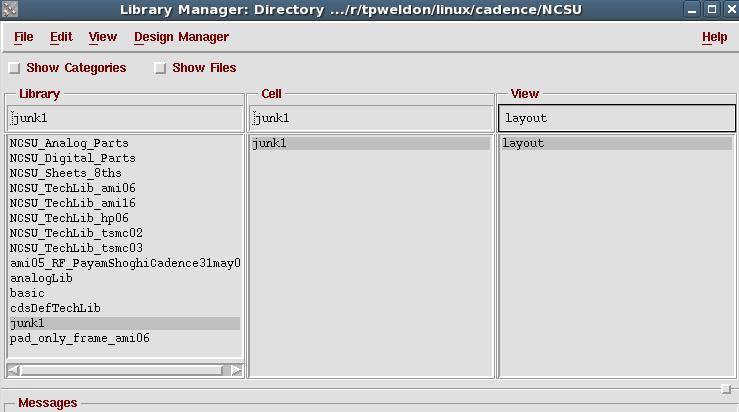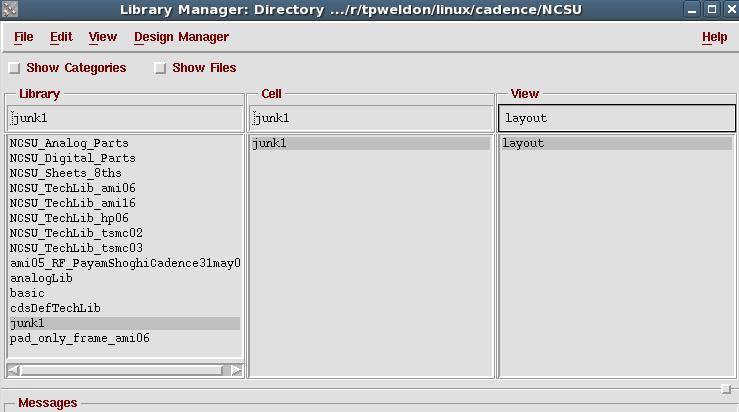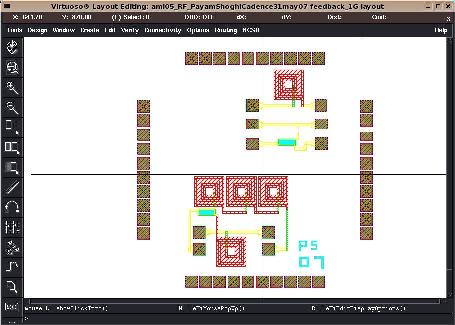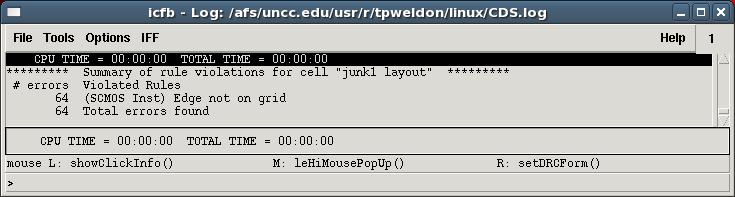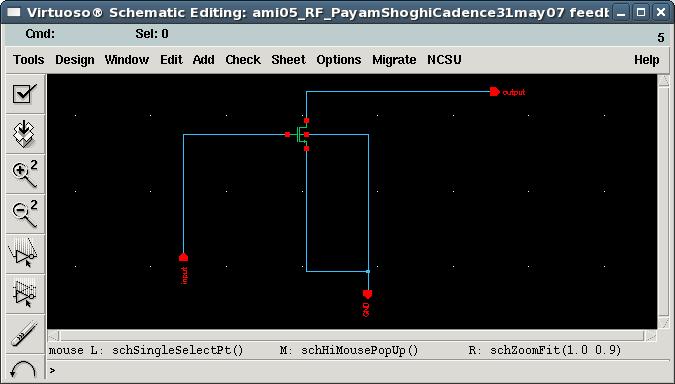UNC Charlotte Agilent ADS Tutorial (Project 2)
Agilent ADS and Cadence 6 Software Tutorials, continued
Overview
Remain in same project groups for the
semester.
The objective of this project is to simulate pulse reflection and
continue intro to ADS and Cadence.
NOTE: Use the Project Report Template
and keep answers to questions on
consecutive sheets of paper with all plots at the end.
IN NO CASE may code or files be exchanged between students, and
each student must answer the questions themselves and do their own
plots, NO COPYING of any sort! Nevertheless, students are
encouraged to collaborate in the lab session.
Only turn in requested plots ( Pxx )
and requested answers to questions ( Qxx ).
Part 1
Copy the linecalc window and paste it into your report
template. Make sure that it is legible in your report! YOU
MUST ADD CAPTIONS AND FIGURE NUMBERS TO ALL FIGURES!! ( P3 )
For snapshots use the
Linux menu Graphice::Ksnapshot and select the option
to take a legible snapshot of a window rather than full screen
Compute Gamma 1 from the component values on the schematic
(reflection coefficient at 1st reflection, at interface
between source and transmission line) (
Q2 )
Does the simulated voltage agree with your computed
reflection coefficient?
Compute Gamma 2 from the component values on the schematic
(reflection coefficient at the reflection at far end of line,
at the load) ( Q3 )
Compute Gamma 3 from the component values on the schematic
(reflection coefficient at input, after "round-trip" return) ( Q4 )
Change the source
impedance R1 to 50 ohms, and resimulate the circuit.
Save a snapshot of the time-domain plot as illustrated for
P2 and turn it in. (snap a region only, so the plot is
legible -- dont print the window pane). (
P4 )
Compute Gamma 1 from the component values on the schematic
(reflection coefficient at 1st reflection, at interface
between source and transmission line) (
Q5 )
Does the simulated voltage agree with your computed
reflection coefficient?
Compute Gamma 2 from the component values on the schematic
(reflection coefficient at the reflection at far end of
line, at the load) ( Q6)
Compute Gamma 3 from the component values on the schematic
(reflection coefficient at input, after "round-trip" return)
( Q7 )
Part 2
Download this Example RFIC
cadence layout ami05_RF_PayamShoghiCadence31may07b.zip
as described in this
paper
Move the file to your NCSU
directory where "junk1" is and extract the tarfile
Close Cadence
Fix the links in
~/cadence6/NCSU16/cds.lib by opening cds.lib (use the nedit/gedit editor in
linux)and editing it to add this line:
DEFINE
ami05_RF_PayamShoghiCadence31may07
ami05_RF_PayamShoghiCadence31may07
Re-open/run Cadence
The new library should appear as
below
In
ami05_RF_PayamShoghiCadence31may07, open the layout_1G layout
as below
Save a snapshot of this layout as above, and put it in your
report ( P5 )
Also check the mosis.com
website to learn more about the fabrication service.
Run a DRC error check using MenuBar::Verify::DRC and observe
the error information in the icfb window that appeared when
you first ran Cadence.
Dont worry about any errors (there may be even more than
above), just print whatever errors you have as shown above ( P6 )
More tutorials are at a variety of other websites.see also
http://www.eda.ncsu.edu/wiki/NCSU_EDA_Wiki
http://www.cadence.com/support/university/ww_usp.aspx
http://www.ece.umd.edu/~dilli/research/layout/cadencetutorial/cadencedemo9.html
http://www.coe.uncc.edu/~tpweldon/courses/mixsig/cadence.html
- In ami05_RF_PayamShoghiCadence31may07, open the layout_1G
schematic as below
Save a snapshot of this layout as above, and put it in your
report ( P7 )
Part 3
Look at the ADS Help on-line manuals (see the help tab in
ADS), then answer the following questions and turn them in. It
is usually best to use help index accessable from an ADS window
to search the manuals.
What is the difference between an ADS Project and an ADS
Design? ( Q8 )
Can an S-parameter simulation controller be used to
simulate group delay (Yes/No)? ( Q9 )
Harmonic Balance Simulation Controller cannot be used to
simulate multitone simulation of circuits that exhibit
intermodulation (True / False). ( Q10
)
ADS can create stacked plots when viewing simulation
results (True / False). ( Q11 )
ADS can BOTH read and write (import and export) GDSII
files (True / False). ( Q12 )
ADS can BOTH read and write (import and export) SPICE
files (True / False). ( Q13 )
What is a PLC component in ADS?
Hint: see Lumped Circuit Components section. ( Q14 )
What is a TERM component used for in S-parameter
simulation in ADS? Hint: port imped. (
Q15 )
What does the parameter Shmod control in the
BSIM3SOI_MODEL for SOI MOSFET's in ADS?
Hint: see Nonlinear Devices Components section. ( Q16 )
Report
NOTE: Use the
Project Report Template
and
keep answers to questions on
consecutive sheets of paper with all plots at the end.
Do not add extraneous pages or put
explanations on separate pages unless specifically directed to do
so. The instructor will not read extraneous pages!
Only turn in requested plots ( Pxx ) and requested answers to
questions ( Qxx ).
All plots must be labeled P1, P2, etc. and all questions must be
numbered Q1, Q2, etc. YOU MUST ADD CAPTIONS AND FIGURE
NUMBERS TO ALL FIGURES!!
Copyright © 2010 T. Weldon