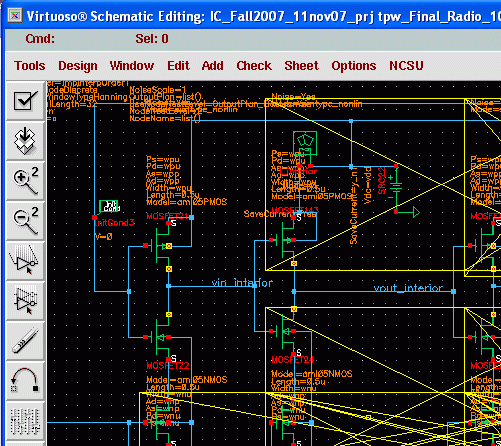Starting Cadence
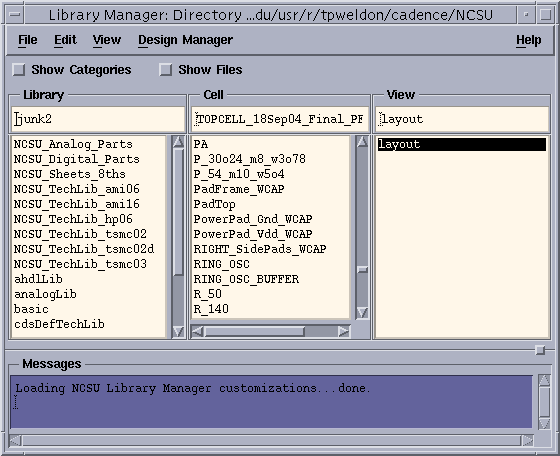
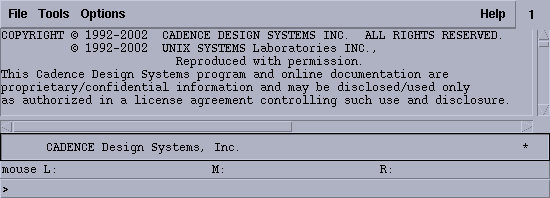
To create a library:
and in the pop-up window:
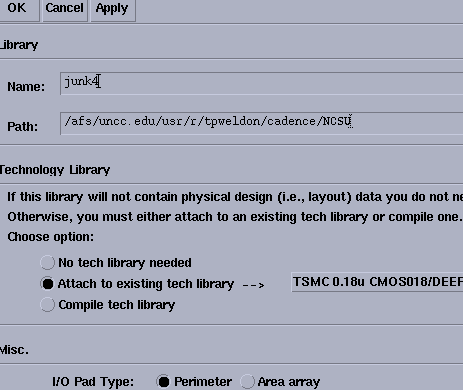
you should see % ls L* cdsinfo.tag prop.xx in the new library directory.
then copy stuff there not clobbering the above 2 files.
options displat levels 0 to 32
Verify Extract/setswitch extract/keeplabel
File New CellViewTool Composer
SDL from composer: Tools:LayoutXL
To import/check cif files:
and in the pop-up window:
run MenuBar-->File-->Import-->CIF
In pop-up window:
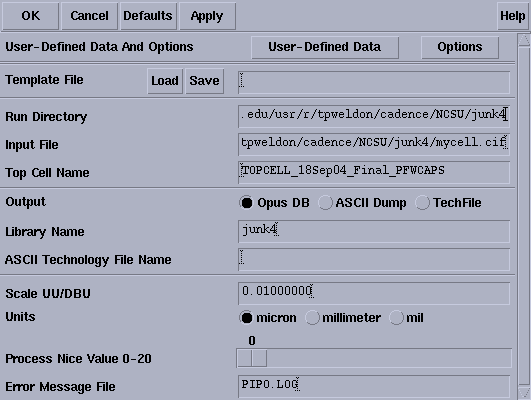
To add AMI 0.5 micron pads to cadence:
Copy the PadNCnew and Pad_only_Frame cells into the library containing your top layout. This is extremely important, so that your design is ENTIRELY SELF-CONTAINED and contains no references to any external librabries, including the padframe library. Once you have copied the padframe into your design, use those copies when you add a padframe to you design. Otherwise, your design may not be portable for viewing by other persons not having the referenced padframe installed.
DEFINE payam_pad3_ami06 /afs/uncc.edu/usr/r/tpweldon/cadence/NCSU/payam_pad3_ami06
Right-click the payam_pad3_ami06 library, and attach the ami06 technology file to the library
To export cif ??:
FILE>EXPORT> CIF
run directory = .
library name = whatever dummy library name you created for ami06
top cell name = Min_Frame
view name : Default=;`layout
out put= CIF DB
output file : frame40.cif
see below cifexport picture
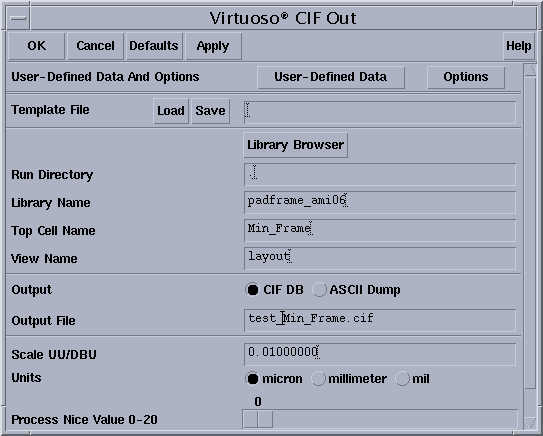
To create padframe from MOSIS cif file:
create a new library in cadence library manager for padframe
create an empty dummy cell layout
then use ICFB window
FILE>import> CIF ICFB window
see below cif import picture
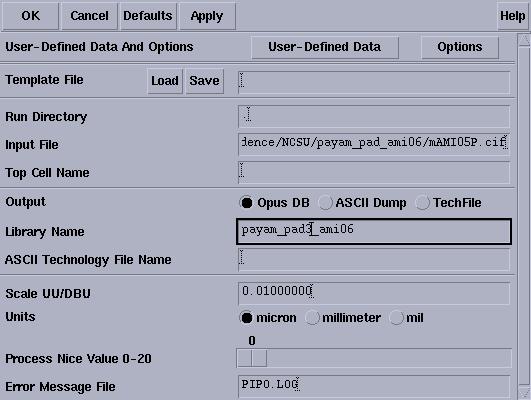
Other Tips and notes:
 Before running cadence icfb to import the iff file, you must first
have this at/near bottom of your .cdsinit file:
Before running cadence icfb to import the iff file, you must first
have this at/near bottom of your .cdsinit file:
load("/afs/uncc.edu/coe/unix/opt/ads2006/links/tools/iff/cadence/composer/mdsinit.il")
Then, you should see the IFF->importIff option in the icfb menu-bar (in the icfb text-window not
the icfb file window). Click the IFF menu bar button, select the iff file to be
imported. Check/activate the three "do not" buttons, and click OK to convert.
In the pop-up, attach to existing techfile, attach to the proper library (ami06).
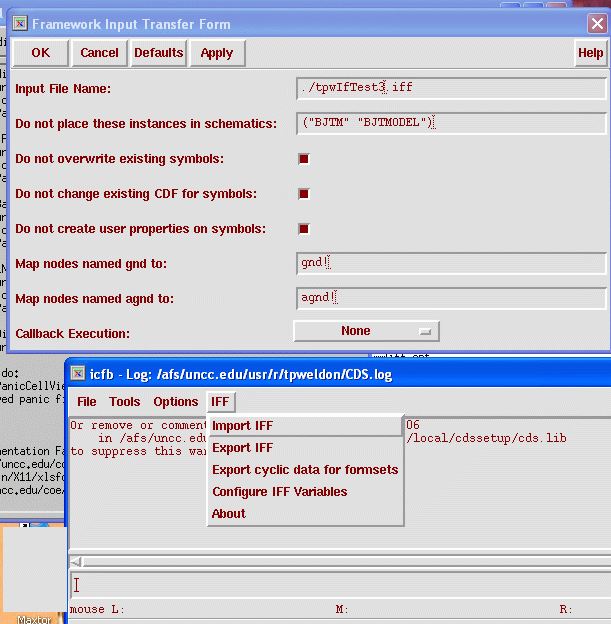
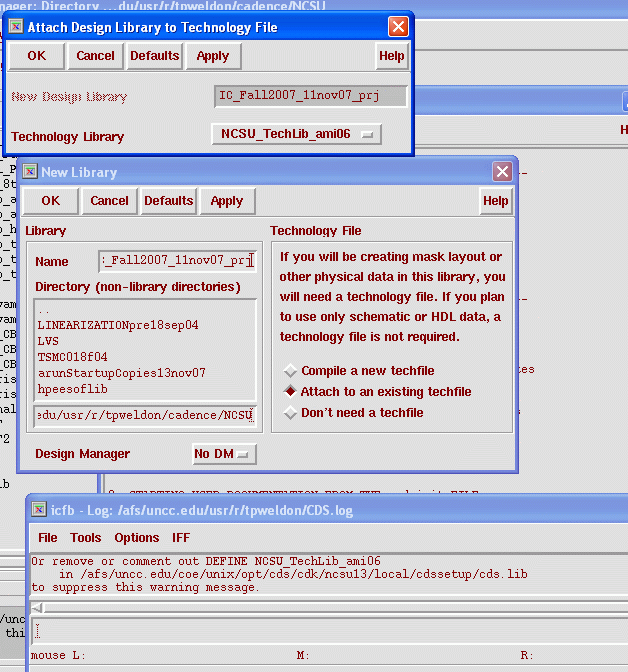
If all goes well, you should be able to open the schematics in Cadence.
Manually open schematics and remove the yellow parameter boxes, if you wish.
Also remove power supplies and any ADS-specifice items such as variables,
harmonic balance boxes, transistor models, power supplies, etc.