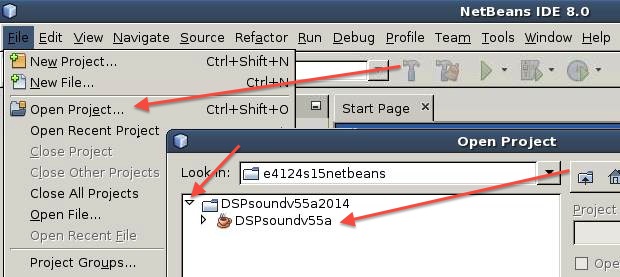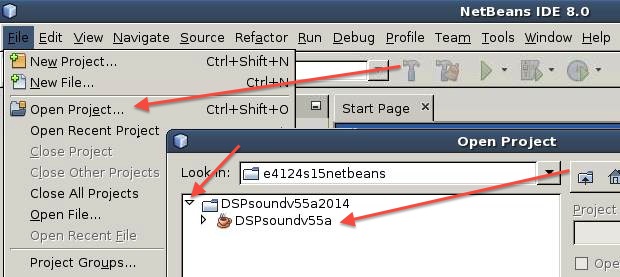ECGR4124
Project
1, Introduction to
NetBeans Interface
Form groups of 3. Members of any group must be all graduate or all undergrad.
Students unfamilair with java or C or C++ should join groups of 2
having at least one person familiar with C or C++.
Students not in a group will be randomly assigned to groups.
Comments on installations on your home PC /Mac for 2019:
- it would be safest to install "java 8 update 171" and netbeans 8.2
- if it does not build , or has problems, or you chose later versions
Use the "Write png" button on DSPsoundv55a for
saving printouts for your project reports.
Do NOT use "zoom" feature on any plots unless specifically
requested.
It would be VERY ADVISABLE to
copy/paste plots into your report as you proceed.
See the project report template below.
To greatly speed up execution:
At first, your project will run slowly, because we will need
to access some files that are written slowly over the afs network
file system. Later, we will disable the slow file-writing
commands, and your program should run much more quickly.
Project 1 introduces Java/NetBeans concepts and introduces a
core Java class, "Myclass," that you must use to implement your
projects. This Java class includes methods/functions for basic
constructors, file access, equal, FFT, and addition functions. In
addition, a NetBeans graphical user interface called DSPsoundv55a
is also provided ( snapshot of
DSPsoundv55a ) . You will be asked to implement DSP
tasks by adding functionality to different buttons in the
graphical interface.
Preparation
Project
Include the plot numbers P1, P2, etc
in captions, along with a short description!
Write a cover sheet + 1 page executive summary ONLY!!!
Describe any unresolved issues.
Place answers to all questions on one or more consequitive sheets of
paper at the front of the report!
Do NOT scatter the question answer
sheets throughout the report, keep them together
Do NOT use "zoom" feature on
any plots unless specifically requested.
Make sure that you include question
numbers and plot numbers on all sheets!
I will only look on the question answer-sheets for any discussion.
All extraneous material WILL BE
IGNORED!
Do not write any discussion, except directly on the question
answer-sheets or 1 page summary.
Do not add extraneous pages.
Do not put explanations on plots unless specifically directed to
do so.
Include any problems or unresolved issues in the summary.
For this project, turn in source code ONLY for your
overloaded divide function (NOT ANYTHING ELSE!!")
Include any problems or unresolved issues in the summary.
Copyright 2009-2015 T.P. Weldon